
Can’t I Join Private Servers on Roblox & How to Fix It: Roblox is a popular online gaming platform where users can create and play games made by other users. One of the cool features of Roblox is the ability to join private servers. These servers are exclusive and can offer a more controlled gaming environment. However, sometimes players face issues when trying to join private servers. If you are one of those players, don’t worry. This guide will help you understand why you can’t join private servers on Roblox and how to fix it.
Roblox is an internet-based platform that offers exclusive servers which players can acquire for supported games, enabling them to enjoy gameplay with their friends or chosen individuals. The private server significantly simplifies the farming process, aiding content creators in generating content for their community. Moreover, it fosters the development of a strong community and serves various other purposes.
However, similar to any other functionality, there are numerous instances where players encounter difficulties when attempting to connect to a private server on Roblox. If you find yourself in this situation, continue reading our comprehensive guide, as we outline all potential causes for being unable to join a private server in Roblox, while also providing troubleshooting measures to resolve the issue.
Reasons Why You Can’t Join Private Servers on Roblox
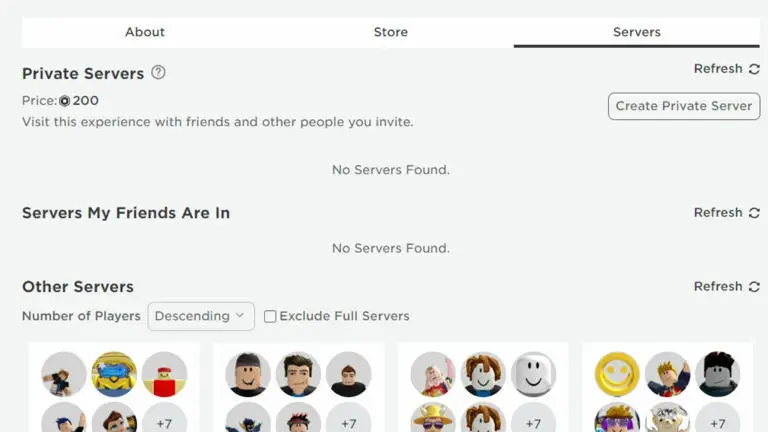
1. Account Restrictions
Some account settings can prevent you from joining private servers. For example, if you have a child account, there may be restrictions in place to protect young users. Parents often use these settings to control who their children can interact with online.
2. Server is Full
Private servers have a limited number of slots. If all slots are occupied, you won’t be able to join. This is a common issue, especially if the private server is popular among friends or a gaming community.
3. Incorrect Link or Code
Joining a private server usually requires a special link or code. If this link or code is incorrect or expired, you won’t be able to join the server.
4. Network Issues
Sometimes, network problems can prevent you from connecting to a private server. This could be due to issues with your internet connection, or problems on Roblox’s end.
5. Server Maintenance
Roblox servers undergo regular maintenance. During these times, you might face difficulty joining any server, including private ones. Maintenance updates can cause temporary disruptions.
6. Account Ban or Suspension
If your Roblox account is banned or suspended, you will be restricted from joining private servers. Bans can be due to various reasons, including violating Roblox’s community guidelines.
7. Privacy Settings
Your privacy settings might block you from joining private servers. If you have set your account to not accept invitations from anyone, you will need to adjust these settings to join private servers.
8. Technical Glitches
Roblox, like any other online platform, can experience technical glitches. These glitches can sometimes prevent users from joining private servers.
Read More: Royale High Private Servers & How To Use Them (2024)
How to Fix the Issue
Now that we have identified the possible reasons, let’s look at how to fix these issues so you can join private servers on Roblox.
1. Check Account Settings
- Go to your Roblox account settings.
- Under the Privacy tab, ensure that your settings allow you to join private servers.
- If you have a child account, check with a parent or guardian to ensure the settings permit you to join private servers.
2. Verify the Server Status
- If the server is full, you might have to wait until a slot opens up.
- Ask the server owner if they can increase the server capacity or inform you when a slot is available.
3. Check the Link or Code
- Double-check the link or code provided for the private server.
- Ensure it is correct and not expired. Sometimes re-typing or copying the link/code again might help.
4. Test Your Internet Connection
- Check your internet connection to ensure it is stable.
- Restart your router or modem if necessary.
- Try connecting to Roblox using a different device to rule out any device-specific issues.
5. Wait for Server Maintenance to Complete
- If Roblox is undergoing maintenance, wait until it is complete.
- You can check Roblox’s official website or social media pages for maintenance updates.
6. Resolve Account Bans or Suspensions
- If your account is banned or suspended, check your email for any messages from Roblox explaining the reason.
- Follow the instructions provided to resolve the ban or suspension.
7. Adjust Privacy Settings
- Go to the Privacy tab in your account settings.
- Change your settings to allow invitations and joining private servers.
8. Report Technical Issues
- If you believe there is a technical glitch, report it to Roblox support.
- Provide detailed information about the issue to help them resolve it faster.
9. Update Roblox
- Ensure your Roblox application is up to date.
- Sometimes, outdated versions of the app can cause connectivity issues.
10. Use a Different Browser or Device
- Try accessing Roblox using a different browser or device.
- This can help identify if the problem is specific to a particular browser or device.
11. Contact Roblox Support
- If all else fails, contact Roblox support.
- Explain your issue in detail and ask for assistance. They can provide specific solutions based on your account and issue.
Tips to Avoid Future Issues
1. Keep Your Account Secure
- Use a strong password and enable two-factor authentication to protect your account from unauthorized access.
2. Regularly Check Settings
- Regularly review your account and privacy settings to ensure they are up to date.
3. Stay Informed
- Follow Roblox on social media or check their website regularly for updates and maintenance schedules.
4. Communicate with Friends
- If you are joining a friend’s private server, stay in touch with them to get the correct server details and timings.
5. Keep Software Updated
- Regularly update your operating system, browser, and Roblox application to avoid compatibility issues.
Read More: How To Get And Use Voice Chat In Roblox