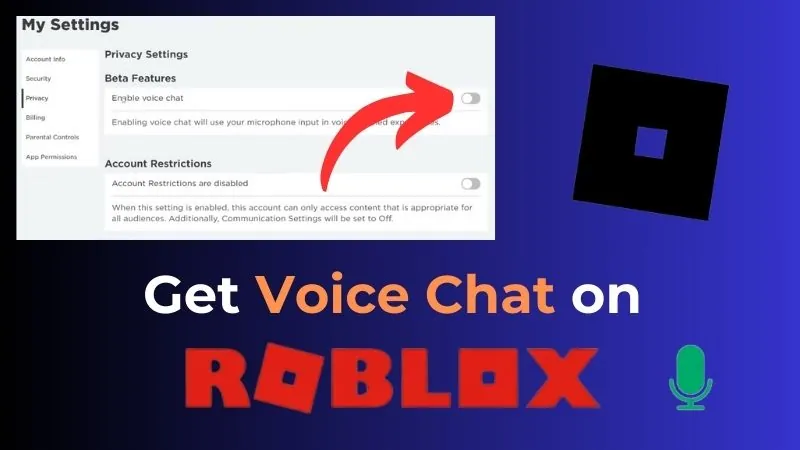
Get And Use Voice Chat In Roblox: Voice chat in Roblox is a feature many players have been eagerly waiting for. It allows for real-time communication, making gameplay more immersive and interactive. Roblox announced the introduction of this feature on November 10, 2021. This guide will walk you through the steps to get and use voice chat in Roblox. We’ll cover everything you need to know, from eligibility to troubleshooting.
What is Voice Chat in Roblox?
Voice chat in Roblox enables players to communicate with each other using their voices instead of typing messages. This is particularly useful in multiplayer games where teamwork and coordination are crucial. With voice chat, you can quickly share strategies, warn teammates of dangers, or just chat while playing.
Eligibility Requirements
Before you can use voice chat in Roblox, there are a few requirements you need to meet:
- Age Verification: You must be at least 13 years old to use voice chat in Roblox.
- Verified Email and Phone Number: Ensure your email and phone number are verified on your Roblox account.
- Updated App: Make sure you have the latest version of the Roblox app.
How to Enable Voice Chat
Here are the steps to enable voice chat in Roblox:
1. Verify Your Age
First, you need to verify your age. Roblox uses this to ensure only eligible users can access voice chat.
- Open the Roblox app on your device.
- Go to your account settings by clicking on the gear icon in the top-right corner.
- Select “Account Info”.
- Under “Personal”, you will see an option for “Verify Age”.
- Follow the on-screen instructions to complete the verification process. This typically involves uploading a photo ID and taking a selfie.
2. Verify Your Email and Phone Number
If you haven’t already, verify your email and phone number:
- In the account settings, go to the “Security” tab.
- Ensure your email and phone number are listed and verified.
- If they are not verified, click on the “Verify” button next to each and follow the instructions sent to your email and phone.
3. Enable Voice Chat
Once your age, email, and phone number are verified, you can enable voice chat:
- Go to the “Privacy” tab in your account settings.
- Look for the “Beta Features” section.
- Toggle the switch next to “Enable Voice Chat”.
Congratulations! You now have voice chat enabled on your Roblox account.
How to Use Voice Chat in Roblox
Now that voice chat is enabled, let’s look at how to use it in a game.
1. Join a Game with Voice Chat Enabled
Not all Roblox games support voice chat. You need to find a game that has this feature enabled. You can usually find this information in the game’s description or settings.
2. Set Up Your Microphone
Before you start using voice chat, ensure your microphone is working correctly:
- Connect your microphone or headset to your device.
- In the Roblox app, go to “Settings” and select “Audio”.
- Make sure your microphone is selected as the input device.
- Adjust the volume levels if necessary.
3. Using Voice Chat in Game
When you join a game with voice chat, you’ll see a microphone icon on your screen. Here’s how to use it:
- Press and hold the microphone icon to talk.
- Release the icon when you’re done speaking.
- You can also mute or unmute yourself by clicking on the microphone icon.
4. Adjusting Voice Chat Settings
You can adjust your voice chat settings to improve your experience:
- In the game’s settings, find the “Voice Chat” section.
- Adjust the volume levels for your microphone and speakers.
- You can also choose to mute specific players if needed.
Tips for Using Voice Chat
Using voice chat can enhance your gaming experience, but it’s important to use it responsibly. Here are some tips:
1. Be Respectful
Remember to be respectful to other players. Avoid using offensive language or shouting. Keep the conversation friendly and appropriate.
2. Use Headphones
Using headphones can help reduce background noise and improve the clarity of your voice. It also prevents feedback loops that can occur when your speakers pick up your own voice.
3. Mute When Not Speaking
If you’re not actively speaking, consider muting your microphone. This reduces background noise and makes it easier for others to hear important information.
4. Report Misuse
If you encounter players who are misusing voice chat, such as being abusive or disruptive, report them to Roblox. Use the in-game reporting tools to alert moderators to the issue.
Troubleshooting Voice Chat Issues
Sometimes, you might encounter issues with voice chat. Here are some common problems and how to fix them:
1. Microphone Not Working
- Ensure your microphone is properly connected.
- Check that your microphone is selected as the input device in Roblox settings.
- Make sure your microphone is not muted or turned off.
2. Can’t Hear Other Players
- Check your audio output settings and make sure the correct speakers or headphones are selected.
- Adjust the volume levels in the game’s settings.
- Ensure the game’s voice chat feature is enabled.
3. Voice Chat Not Available
- Make sure you’re playing a game that supports voice chat.
- Ensure your age, email, and phone number are verified.
- Check for any updates to the Roblox app and install them if available.
Frequently Asked Questions
1. Is Voice Chat Available on All Devices?
Voice chat is available on most devices that support the Roblox app, including PCs, Macs, iOS, and Android devices. However, some older devices may not support this feature.
2. Can I Use Voice Chat in Any Game?
No, not all Roblox games support voice chat. Game developers can choose whether or not to enable this feature in their games.
3. Is Voice Chat Safe for Kids?
Roblox has implemented various safety features to ensure voice chat is safe for users. Only players aged 13 and older can use voice chat. Additionally, Roblox moderates voice chat to prevent misuse and inappropriate behavior.
4. How Do I Report Abusive Behavior?
If you encounter abusive behavior in voice chat, use the in-game reporting tools to report the player. Provide as much detail as possible to help Roblox moderators address the issue.
5. Can I Disable Voice Chat?
Yes, you can disable voice chat at any time. Simply go to the “Privacy” tab in your account settings and toggle off the “Enable Voice Chat” option.
Royale High Private Servers & How To Use Them (2024)